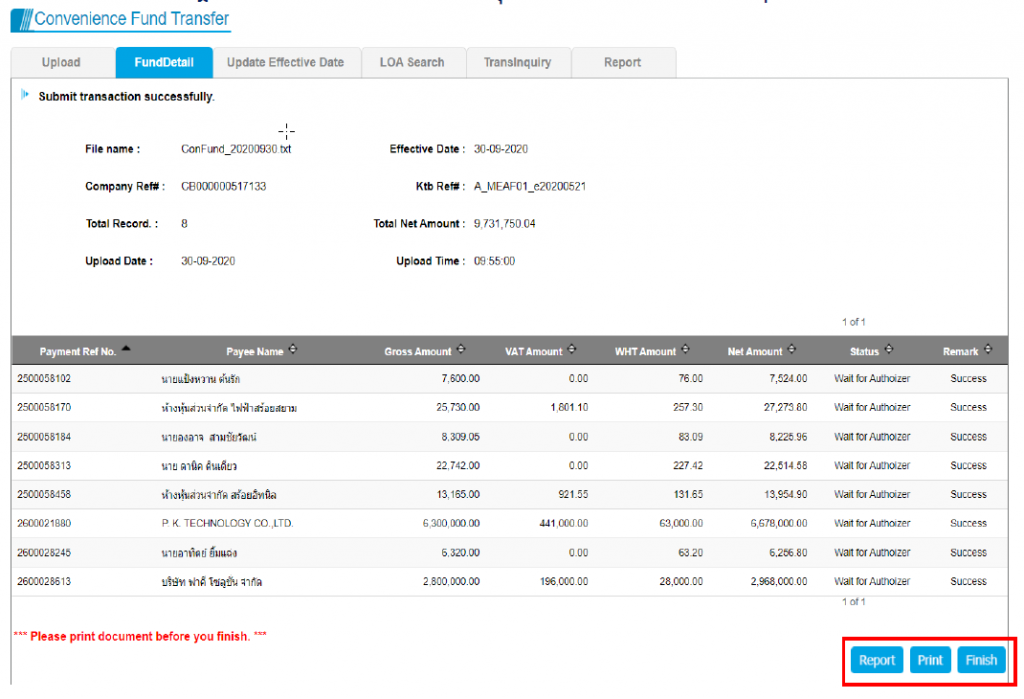How to create a file e-Withholding Tax for KTB Universal Entry Data and Krungthai Corporate Online of Krungthai Bank
Enter the “Expenses” menu.
Fill information.
Download the file “KTB Universal Data Entry (.txt)”.
Deploy the file “KTB Universal Data Entry (.txt)”.
Bring files from KTB Universal Data Entry program to upload at Krungthai Corporate Online.
Enter the “Expenses” menu.
1. Log in to Leceipt (www.leceipt.com) and go to the “Expenses” menu.
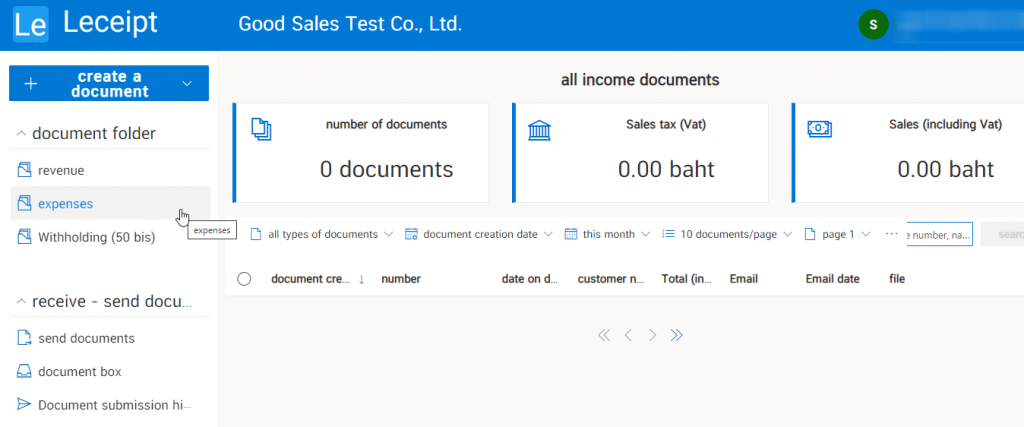
2. Click on the “ Record Expenses ” button.
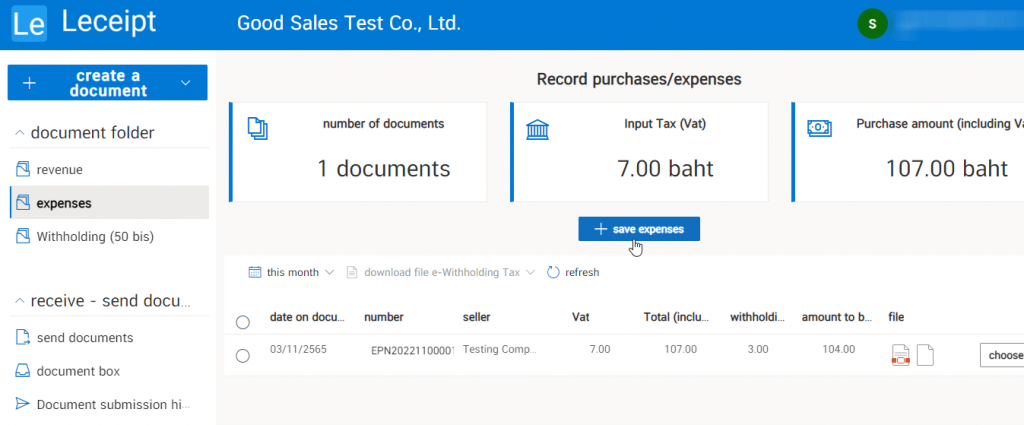
Fill information.
3. Fill in the seller / payee information.
Tax Identification Number Seller / Payee.
- “ Tax Identification Number ” for juristic person or company.
- “ Identification Number ” for natural persons.
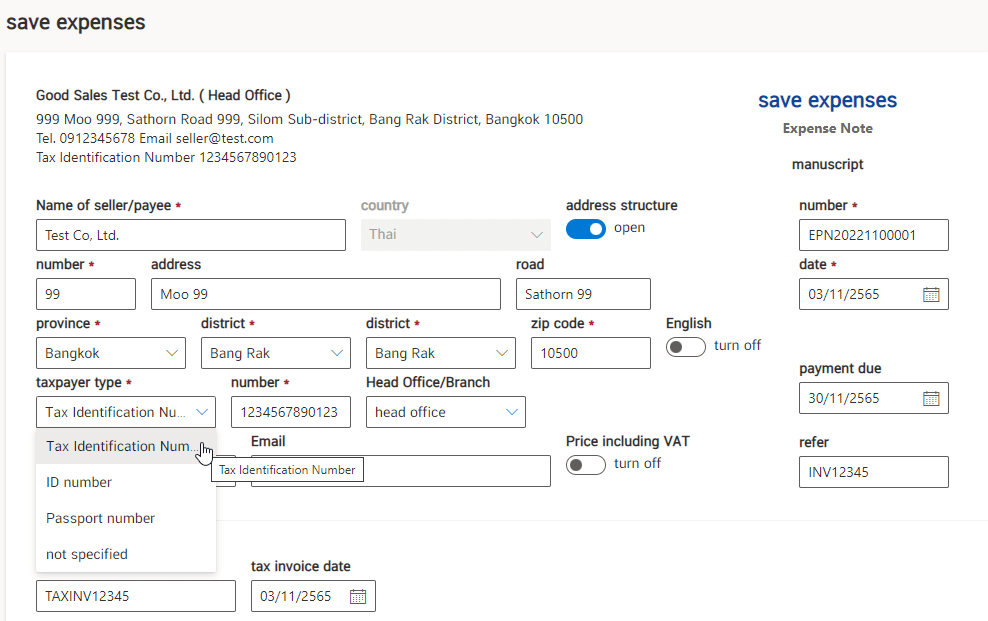
Choose your income type and withholding amount.

Fill in the money transfer information of Krung Thai Bank.
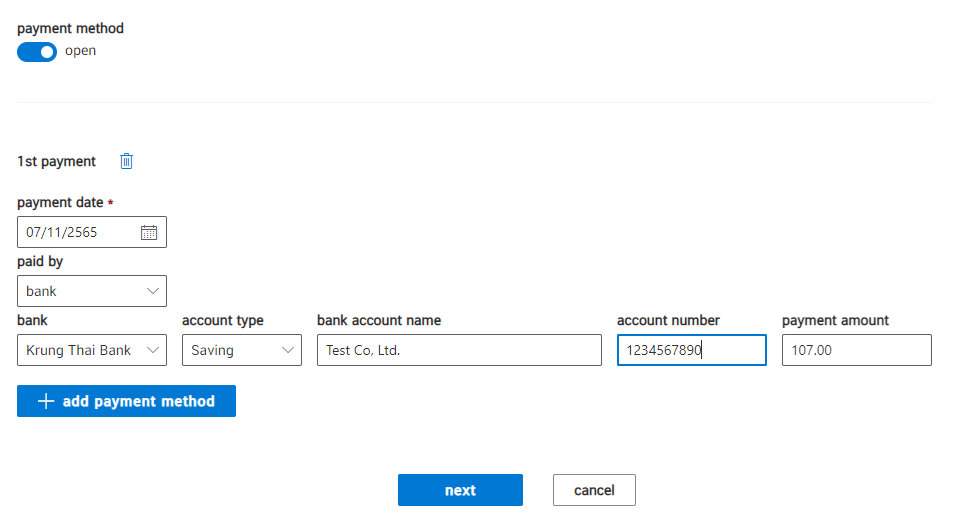
and then press the “Next” button.
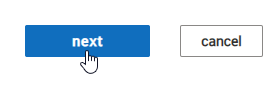
4. Verify the information and press the “Confirm” button.
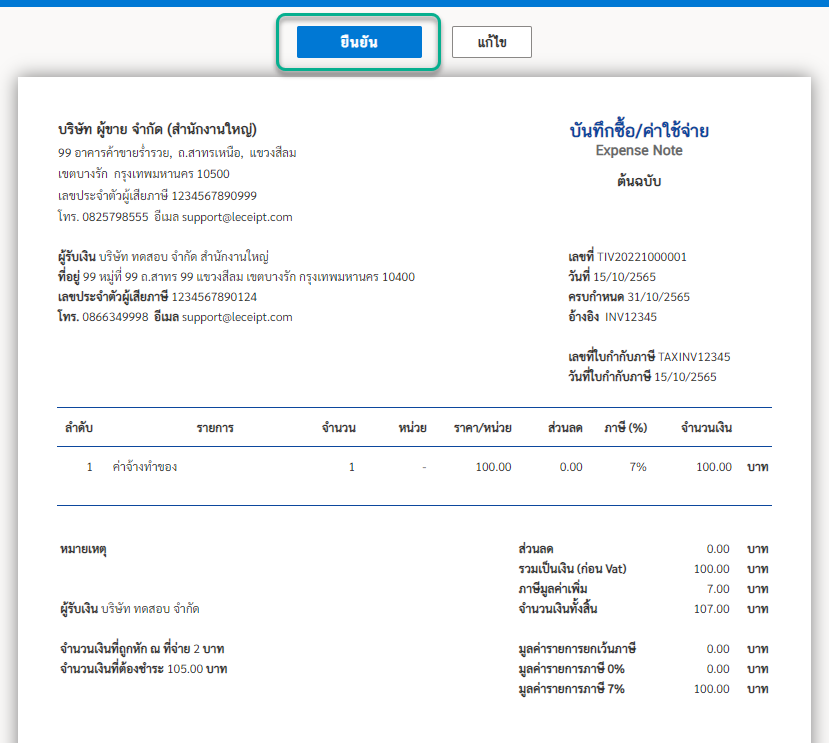
Download the file “KTB Universal Data Entry (.txt)”.
5. The system will return to the “Expenses” page.
Then click on the desired document to create an e-Withholding Tax file of Krung Thai Bank.

6. Click on “Download file. e-Withholding Tax” and select “KTB Universal Data Entry (.txt)”.

7. Press “Save” to save the KTB Universal Data Entry file.
This file can be imported into KTB Universal Data Entry program to check the data again.
Or you can import into Krungthai Corporate Online to create a transfer transaction (if you want to import into Krungthai Corporate Online, skip to item 14).
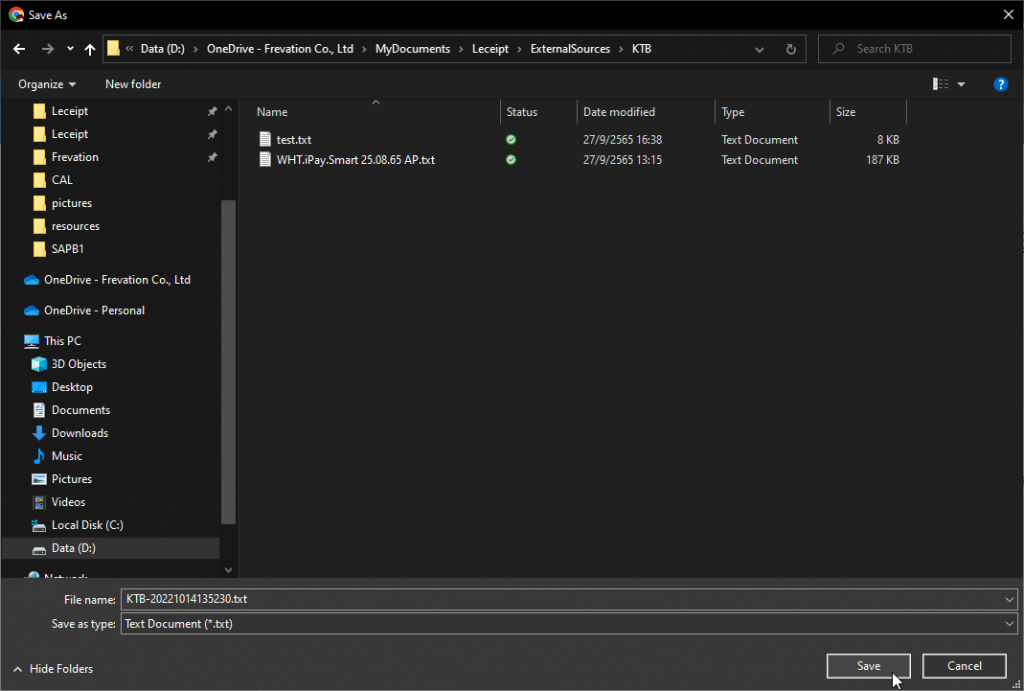
Deploy the file “KTB Universal Data Entry (.txt)”.
8. Open KTB Universal Data Entry program, go to “Format” menu and select “KTB Covenience Fund Transfer”.
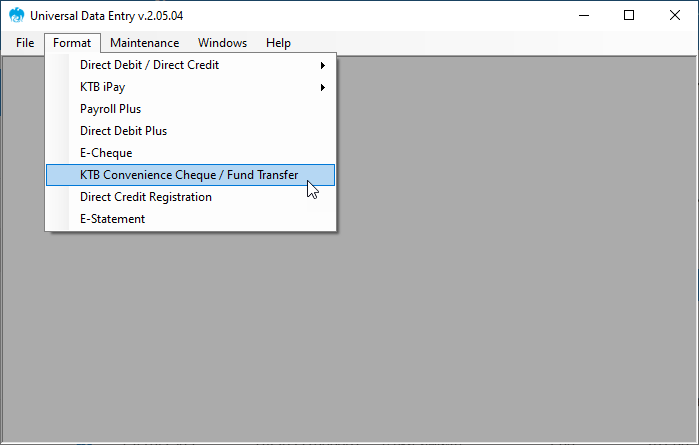
9. After opening “KTB Covenience Fund Transfer”.
Go to the “Import” menu and select “From File”.
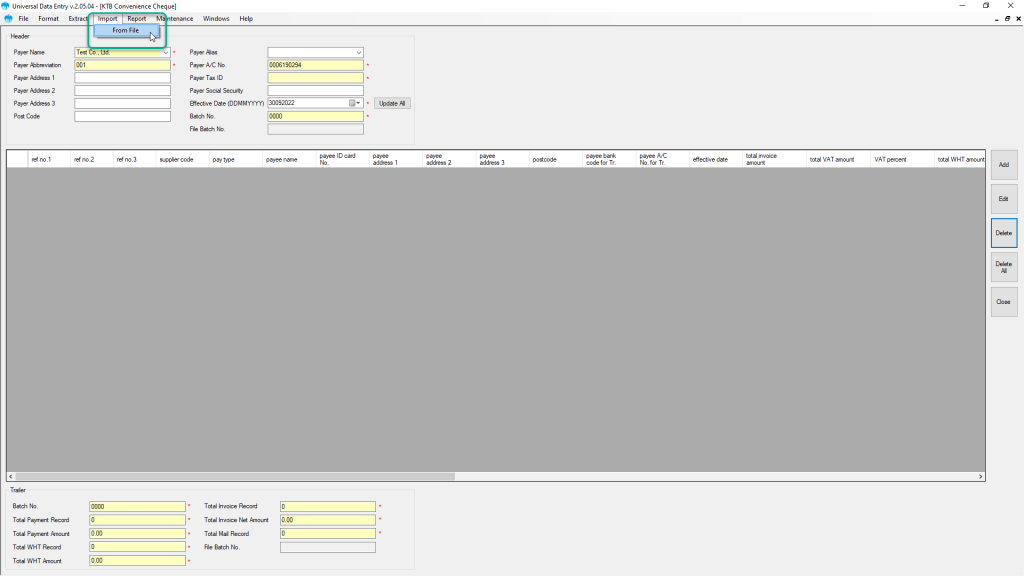
10. Select the KTB Universal Data Entry file that has been saved from item 7 and press the “Open” button.
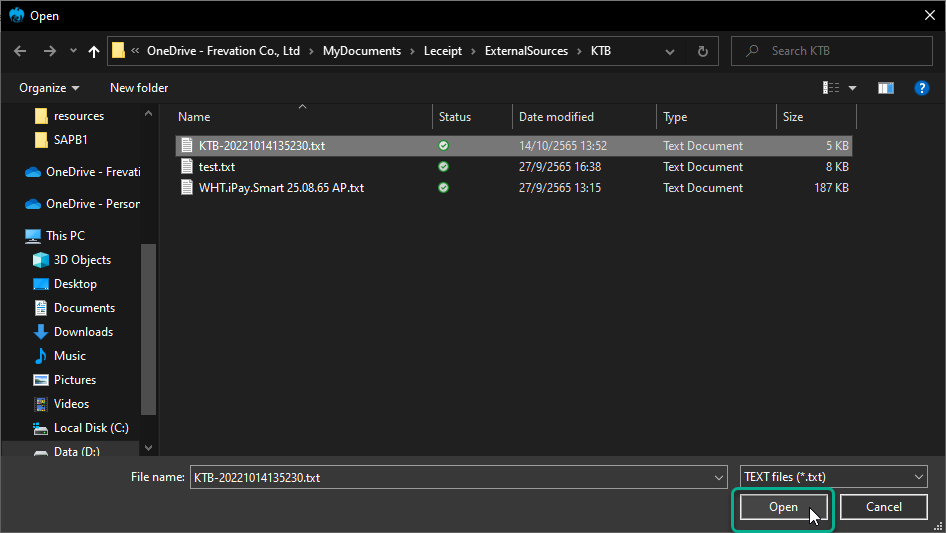
The KTB Universal Data Entry program will show a list of money transfers.
Then click on the money transfer to check the money transfer information and withholding tax.
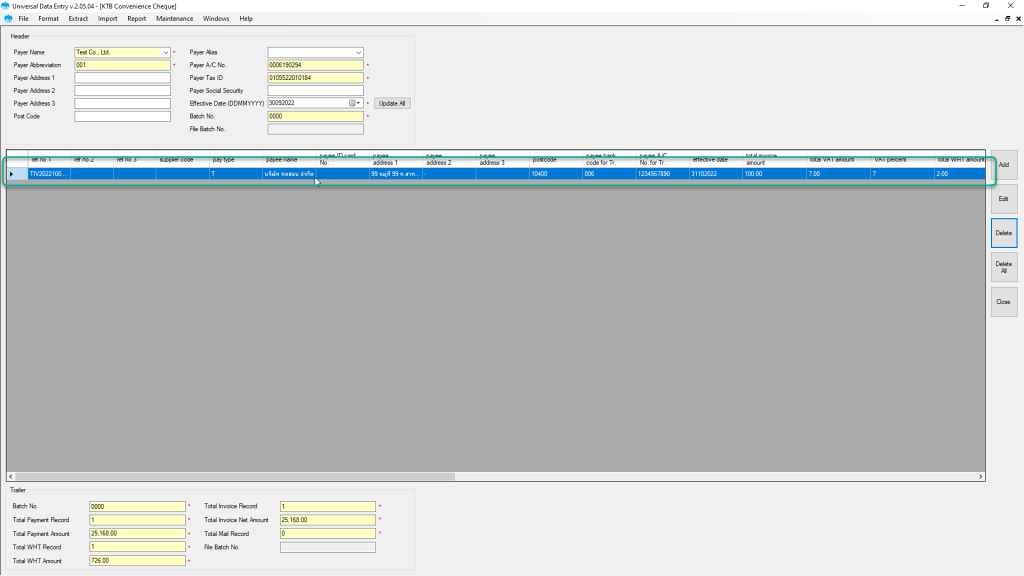
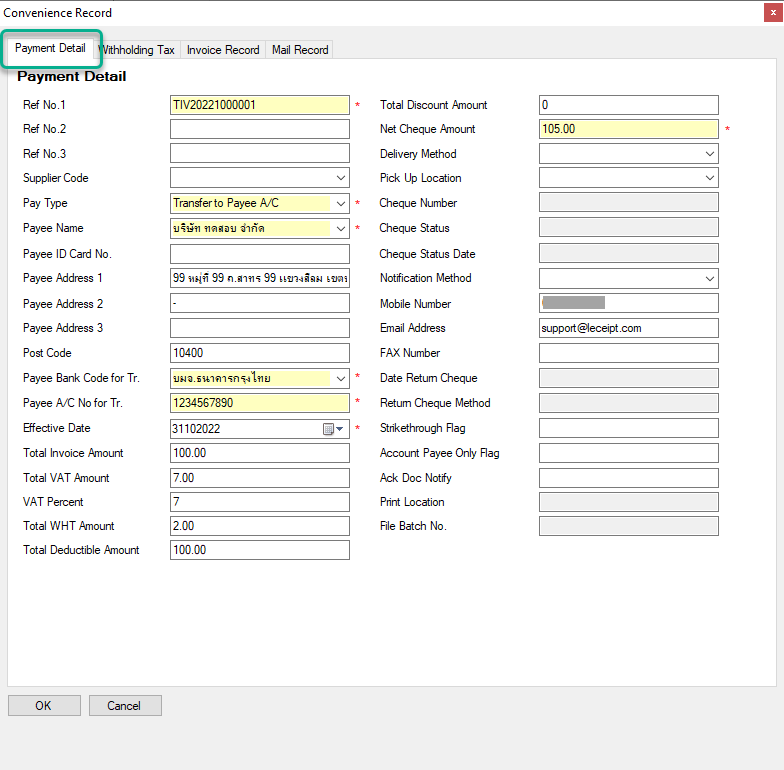
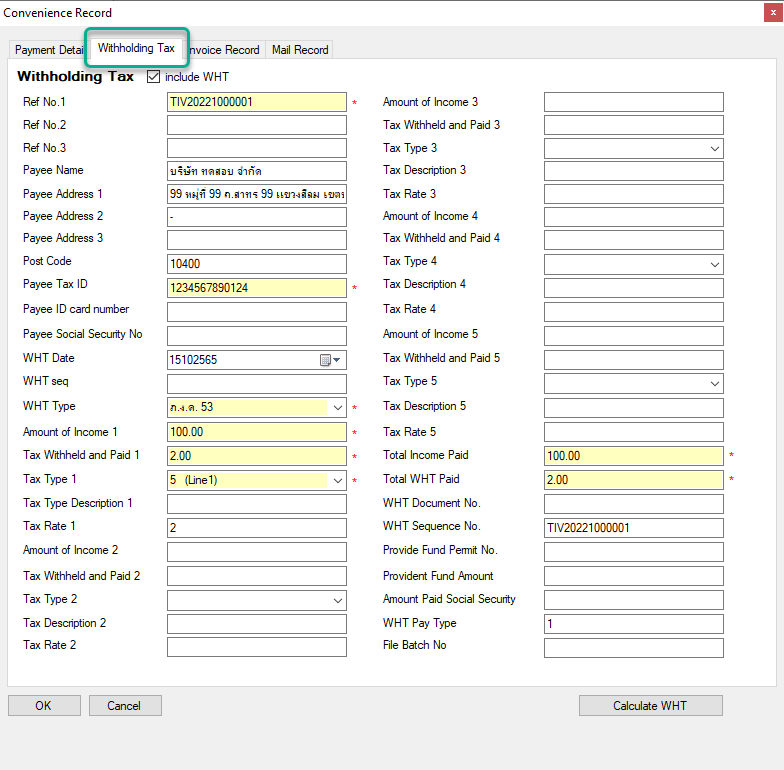
12. Go to “Extract” menu and select “KTB Convenience Check Standard Format”
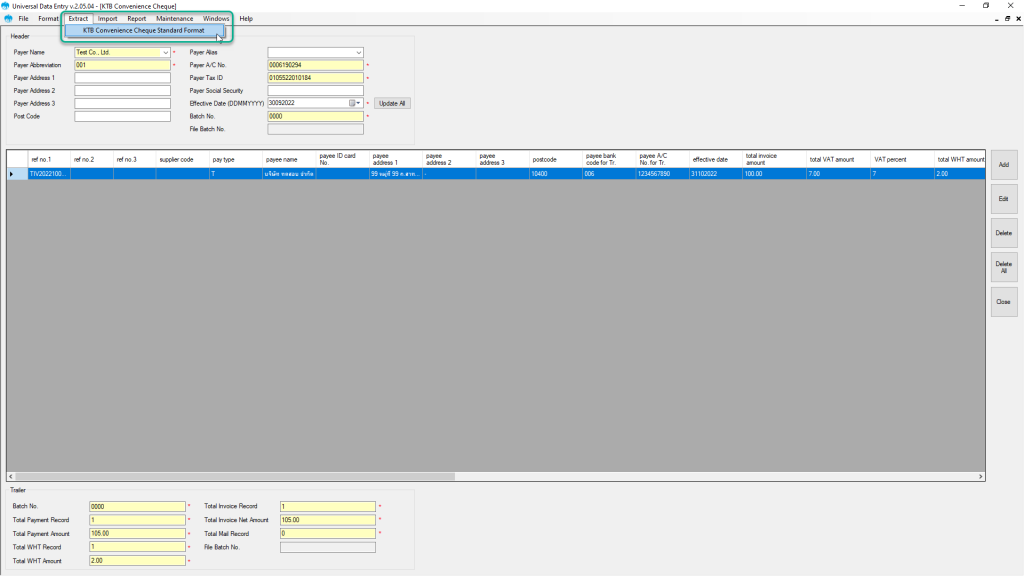
13. Enter the file name you want to save and press the “Save” button.
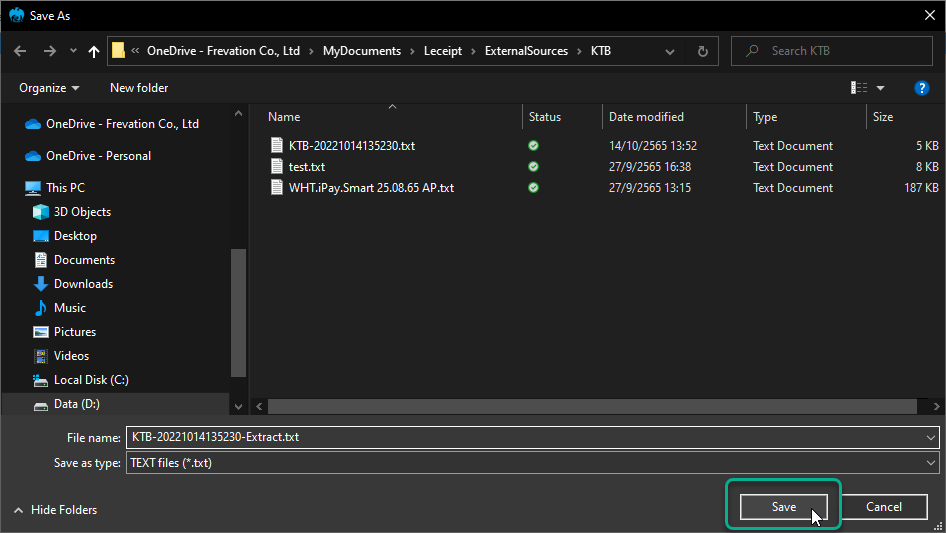
Bring files from KTB Universal Data Entry program to upload at Krungthai Corporate Online.
14. Login to Krungthai Corporate Online at https://www.bizgrowing.ktb.co.th/corporate/ .
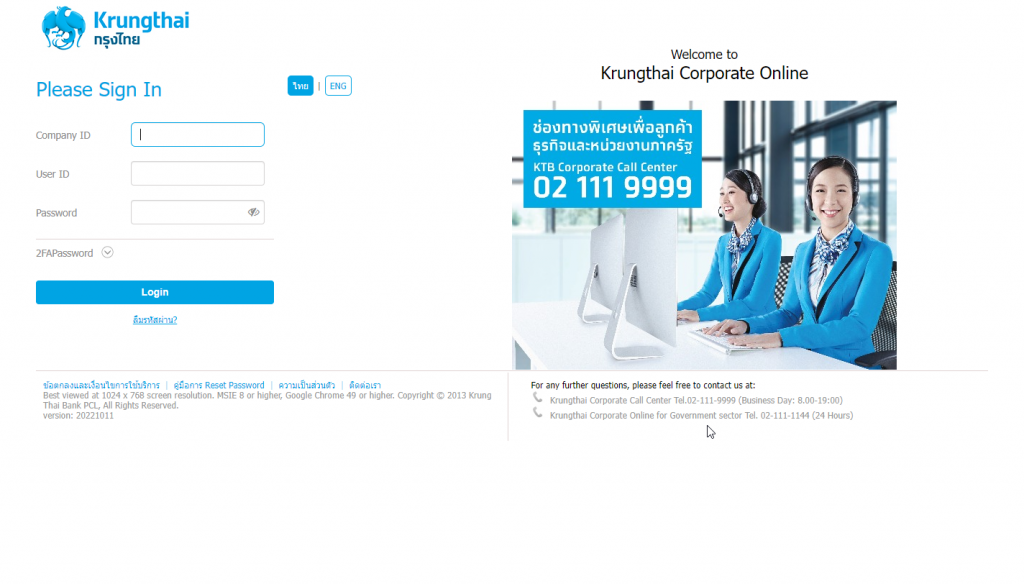
15. Select the Convenience Fund Transfer service tab on the Main Menu.
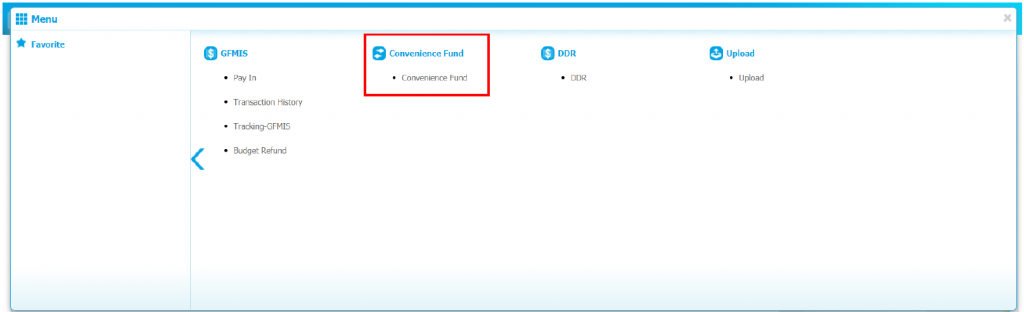
16. At the Upload tab, select Load.
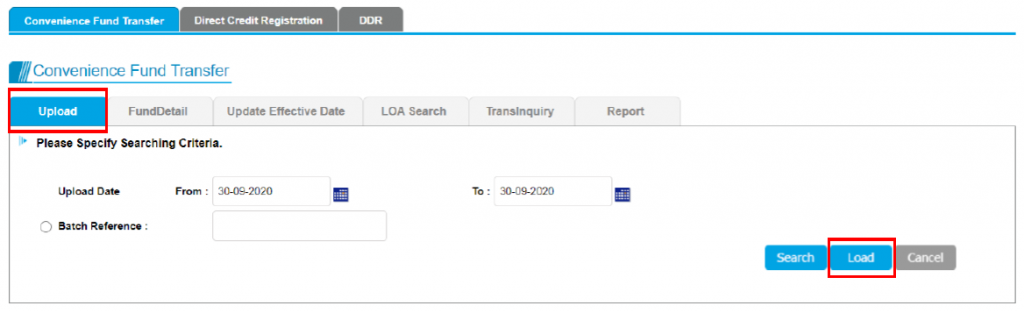
17. Click Choose File and select the prepared file from number 7 or number 13.
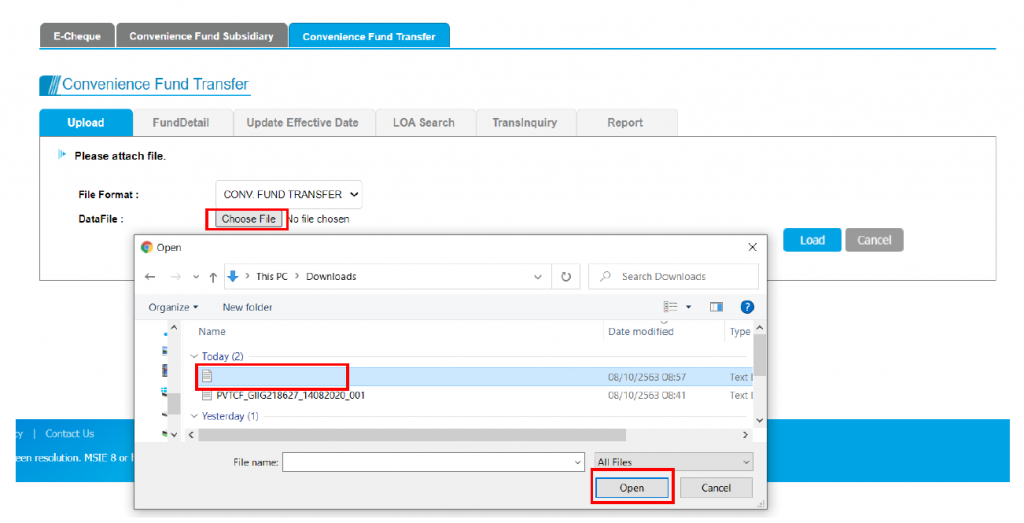
18. The system will display a list of Upload and show the status of the Batch File uploaded. In the event that the file has information or format is incorrect or missing any important information, the system will inform the status of “Failed” with a reason. users know To edit and bring back Upload a new one.
In case the data and format are correct, Batch Status will be “Complete”, click on Upload Ref# of this file to continue.
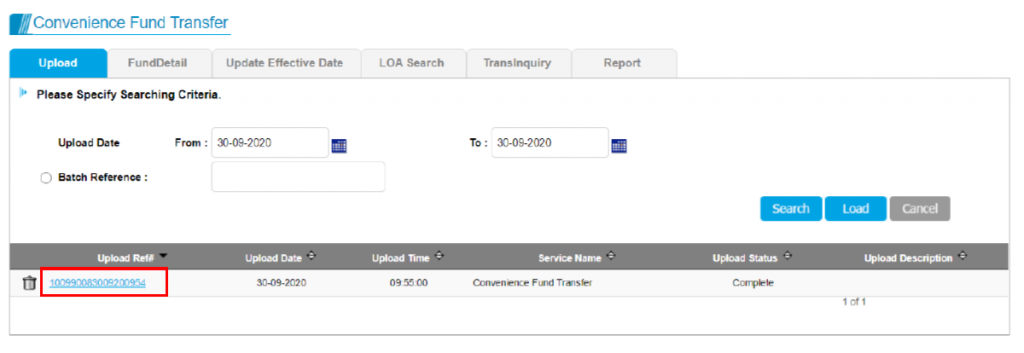
The system will display the details of the items in the uploaded batch file.
Verify the information is correct and select Submit.
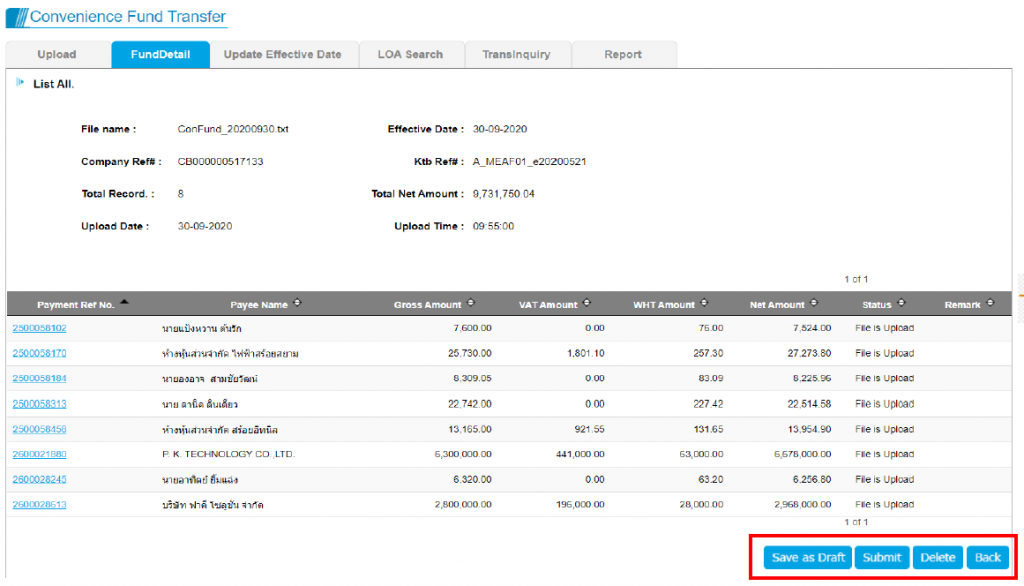
20. When you click Submit, the system will ask to confirm the Submit to confirm the transaction or Cancel to cancel the transaction.
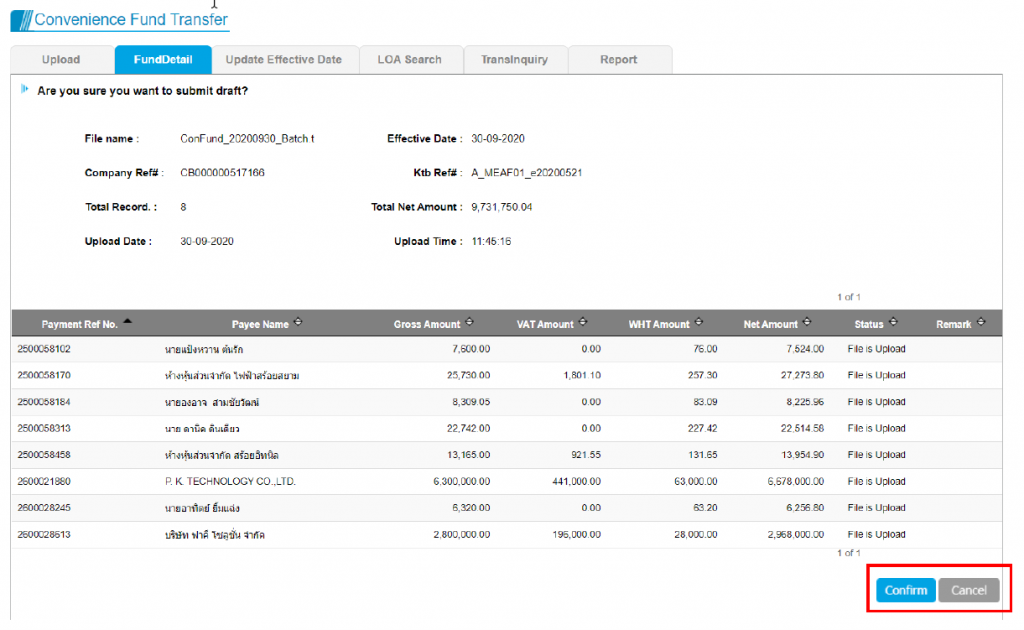
21. Upon confirmation of the transaction The system will display the result of the transaction as Success or Unsuccessful. You can choose Print to print this screen or press Report to print it as evidence, then click Finish to finish the process of uploading the transaction.