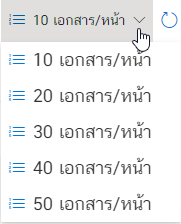Send files to other Leceipt account inbox
Send files to other Leceipt account inbox
Send files to other Leceipt account inbox For sending document files to other users of the Leceipt program, other accounts can also be used, which has the following steps:
1. Sending documents to another Leceipt account
On the left-hand menu, under the heading ไฟล์เอกสาร (Document Files), then click on ส่งเอกสาร (Send Document).
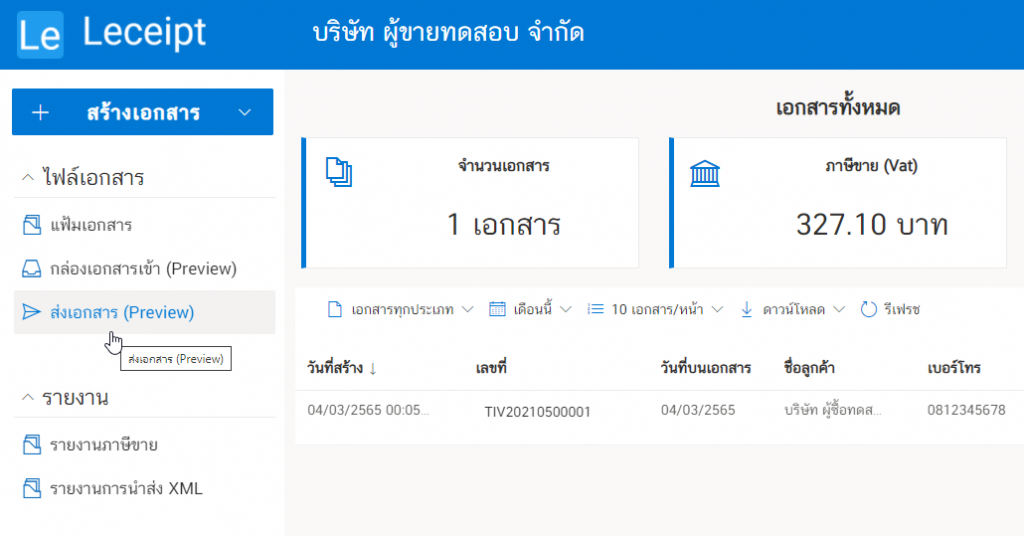
You will see a menu page as shown in the picture.
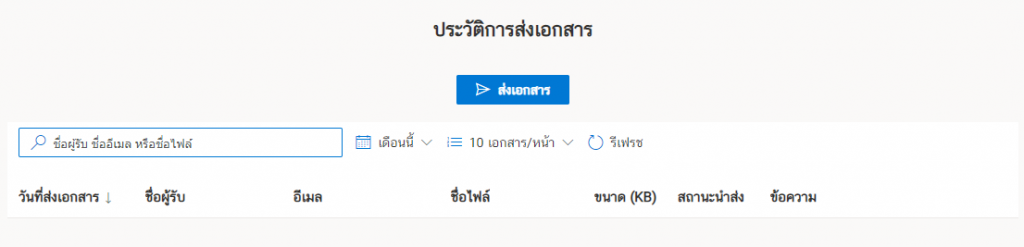
click on the ส่งเอกสาร (Send Document) button.
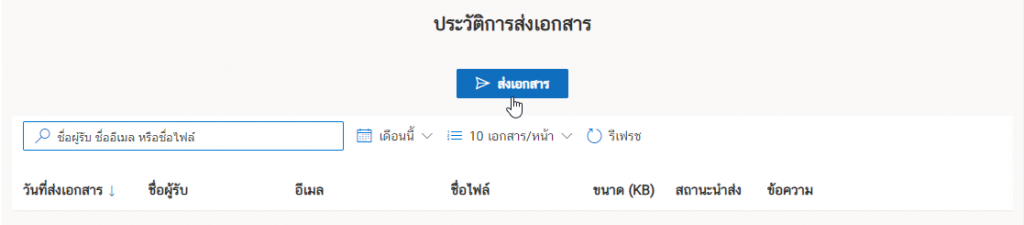
Enter the destination email of the other Leceipt account and the message.
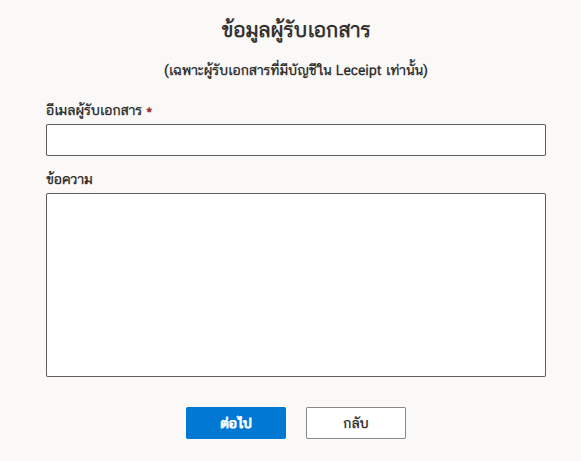
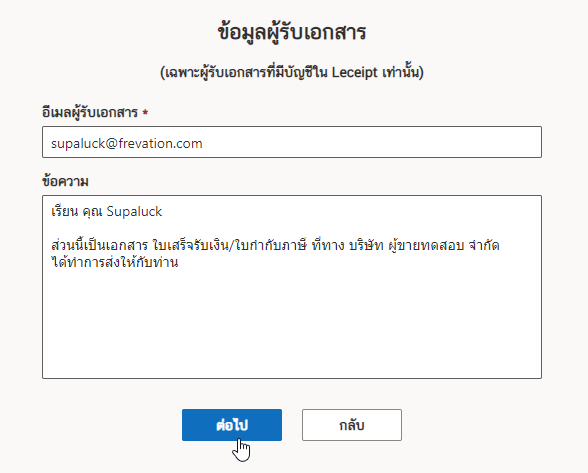
Attach a document click on the อัปโหลด (Upload) button.
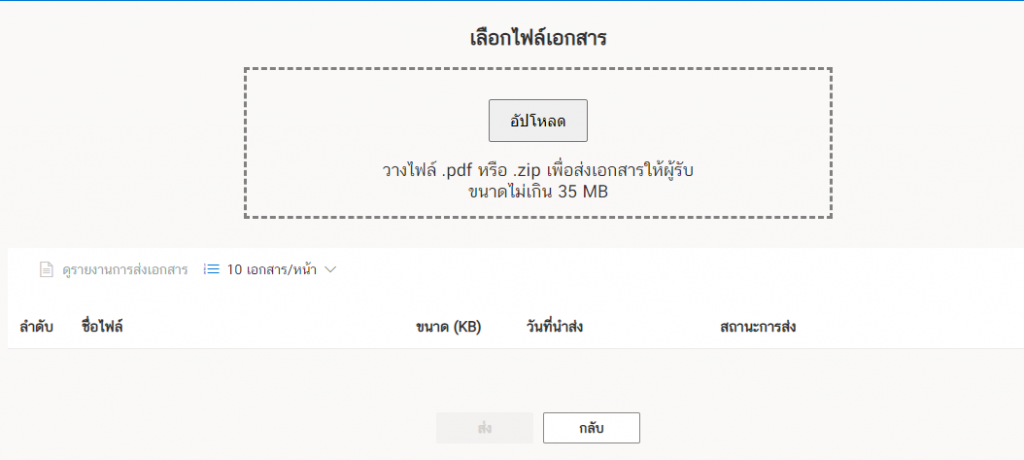
When uploading a file, it will show as shown in the picture, click on ส่ง (Send) button.
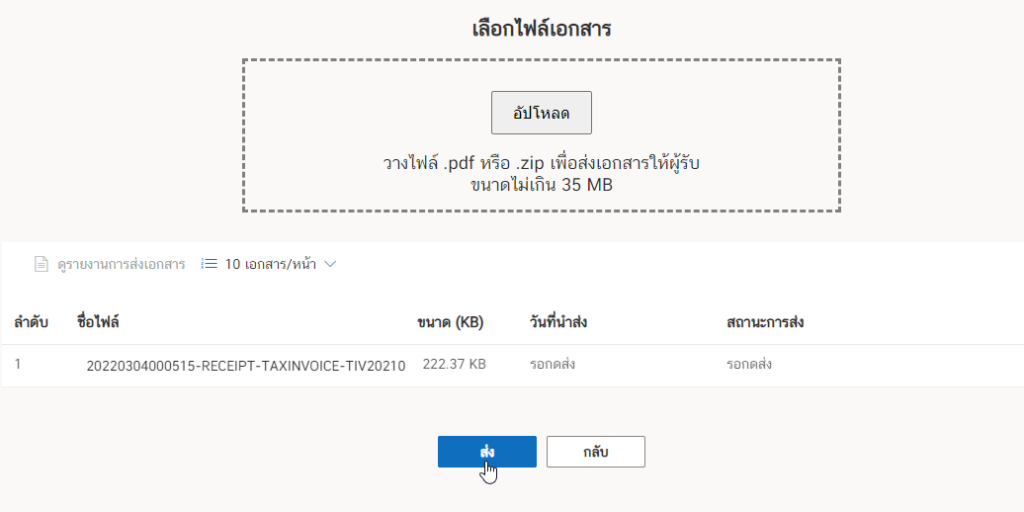
Then it will show “success” status as shown in the picture.

2. Documents that have been sent
The submitted documents will be displayed as shown in the figure.
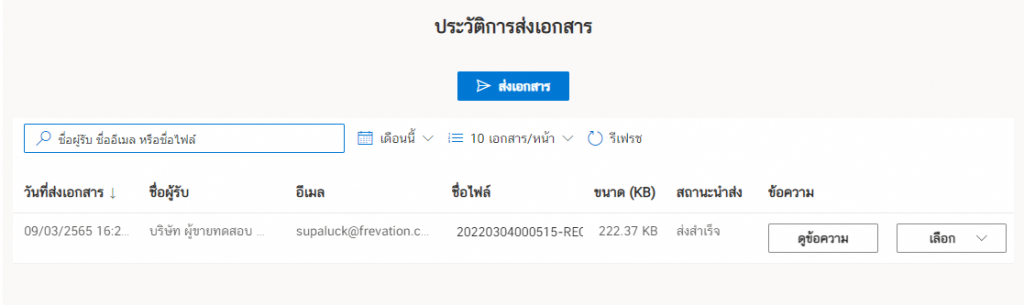
which can press to see the message.


and can hide the message.

On the right-hand side of the menu “Select” can open the document.
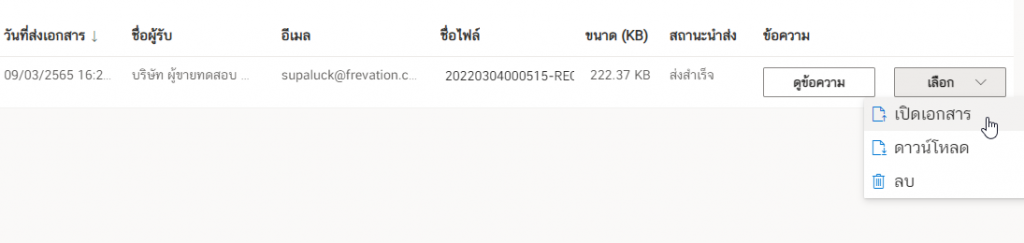
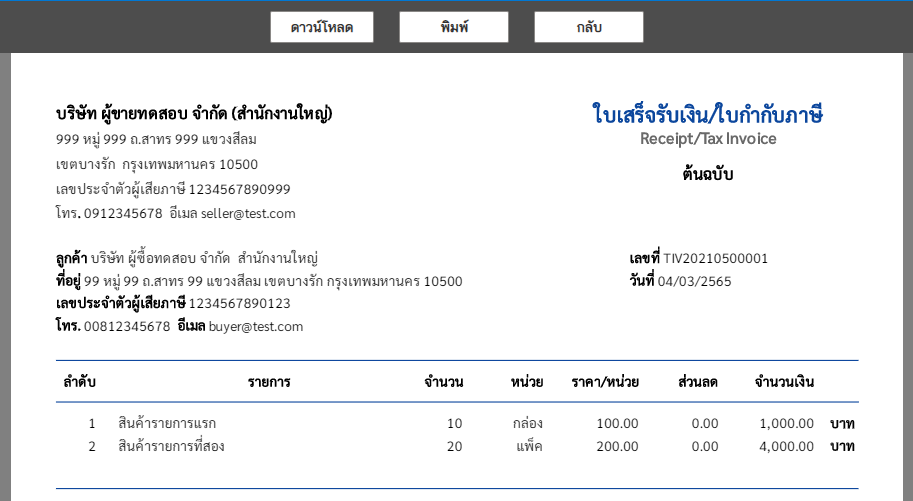
and able to “download” the document.

3. Document box (recipient of another Leceipt account)
On the left-hand menu, under the heading , and ไฟล์เอกสาร (Document Files), then click the กล่องเอกสารขาเข้า (Inbox).

will find that the documents have been sent.
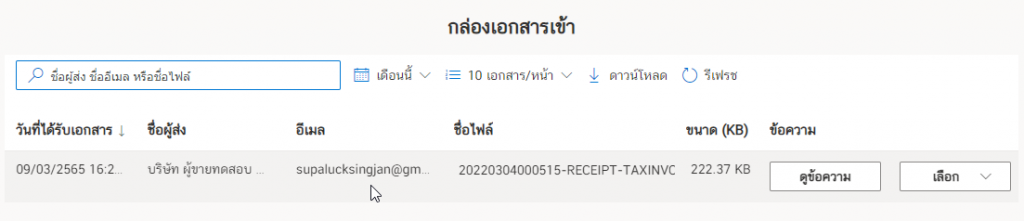
4. Filtering of sent documents, etc.
Can search recipient name, email name or file name.

Search for sent documents by email.

Search documents by month.
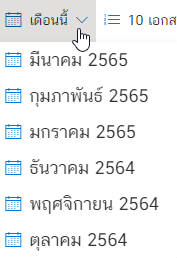
You can also search for documents by number of documents.