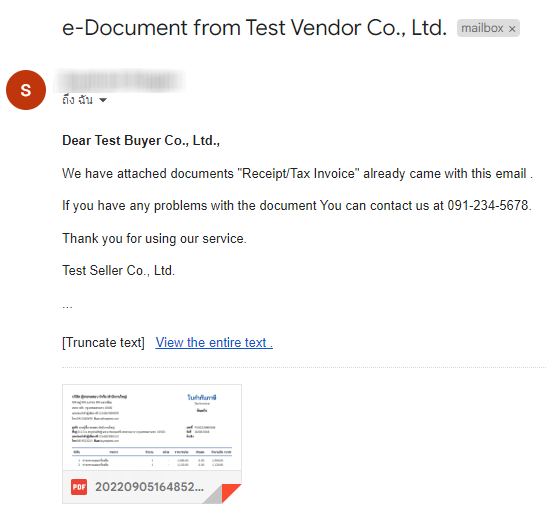How to set up an Email Template of Leceipt e-Tax Invoice & e-Receipt Program
This section is a way to edit the email template (Email Template), which can customize the format of the email as needed. For sending e-Tax Invoice & e-Receipt in PDF format.
1. Go to the menu page “For setting up Email Templates”
After Log-in in to the Leceipt program, notice the menu on the left hand side and scroll down.
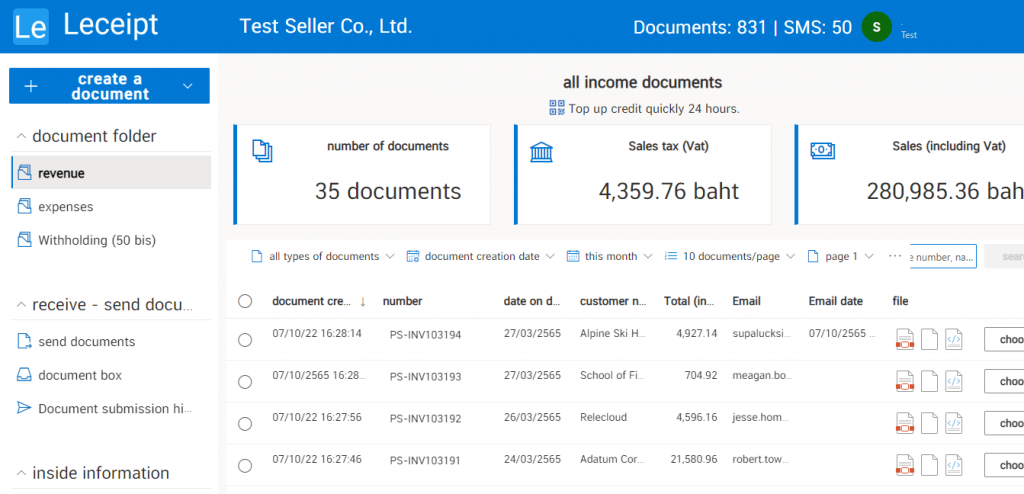
Then click to select. “Email used to send documents”
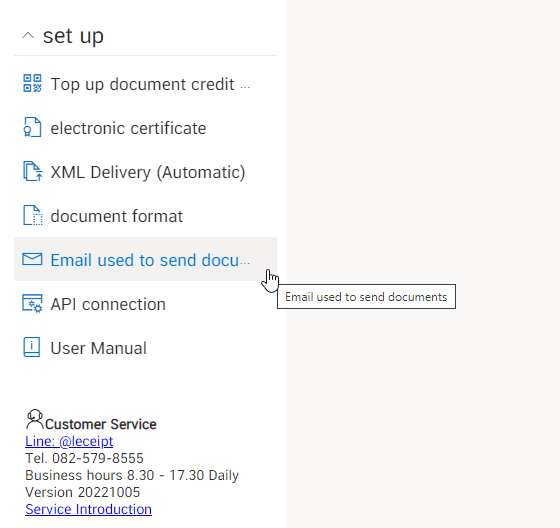
2. 2. Set up the email address used to send the document.
If you haven’t set up an email address to send documents, open it. “Setting up email for sending documents” first, for this guide explains in term of Microsoft service. Other email providers can be found at How to set up the email address used to send documents .
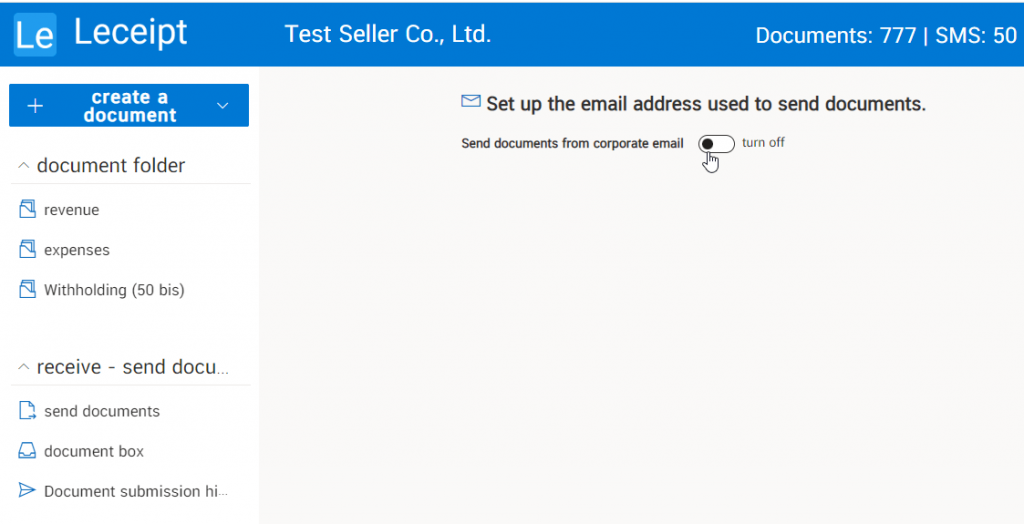
To open the email settings used to send documents, you can do this by sliding the Toggle button to the right.
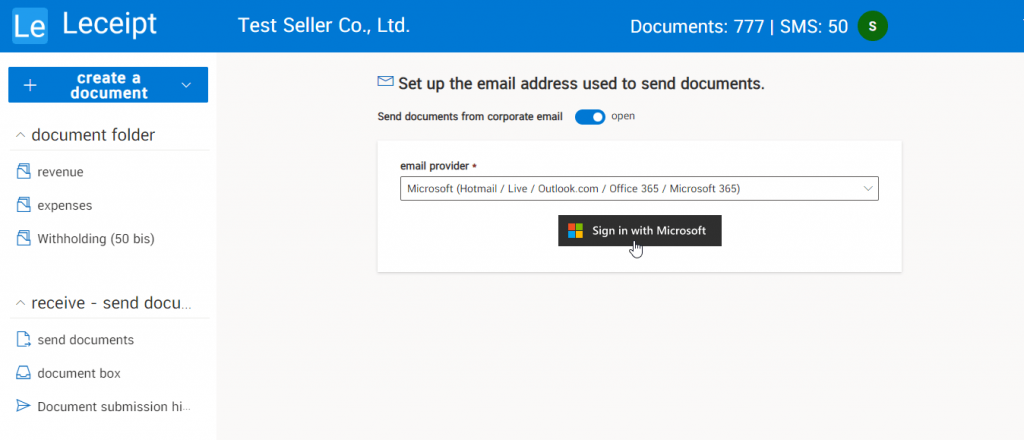
Then choose an email provider. (This is a Microsoft service) click on Sign in with Microsoft .
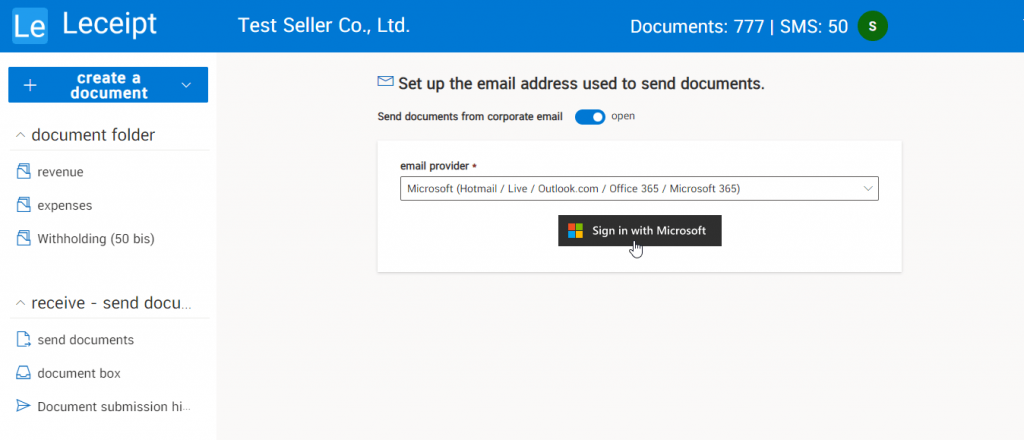
Then select the user you want to use for email settings.
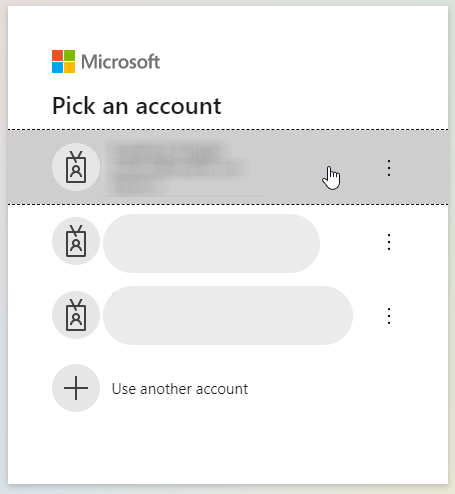
which the system says “Email setup succeeded”.
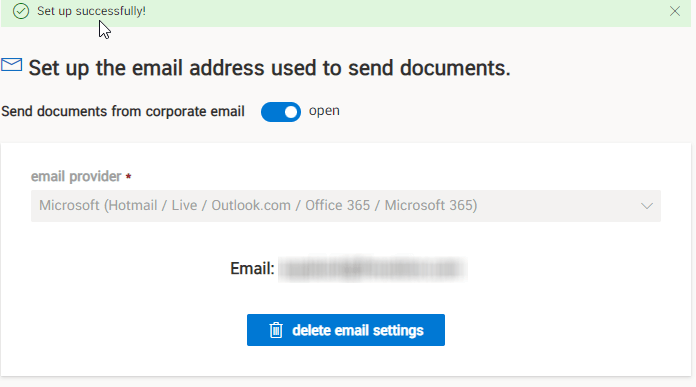
3. Customize your email format
Then scroll down to the bottom to find a section to fill in and customize the email format.
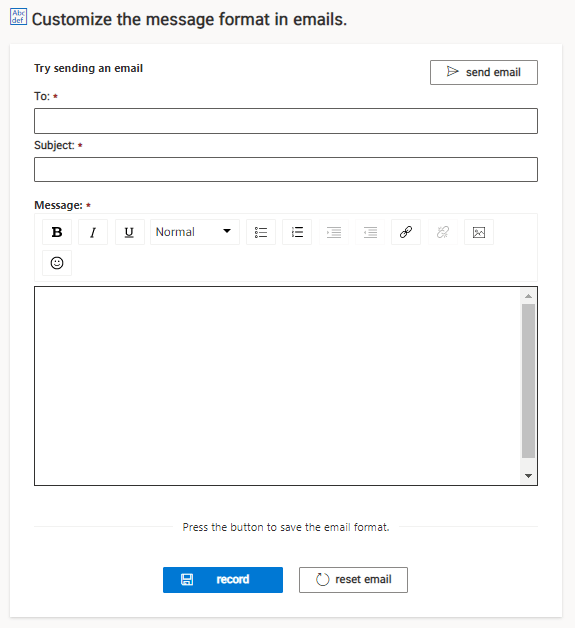
Enter the email address you want to send.

Enter email subject.

Customize the text on the body of the email. You can customize the message as you like.
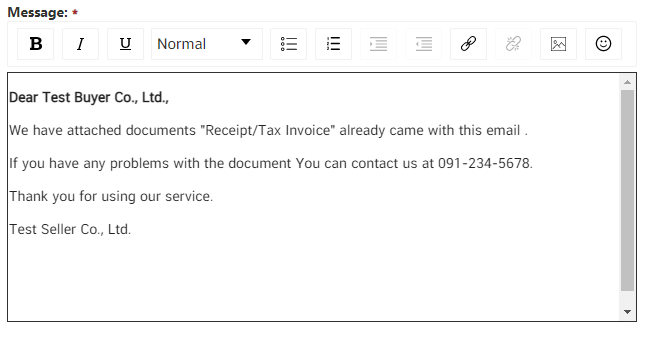
Then click on the “Save” button.
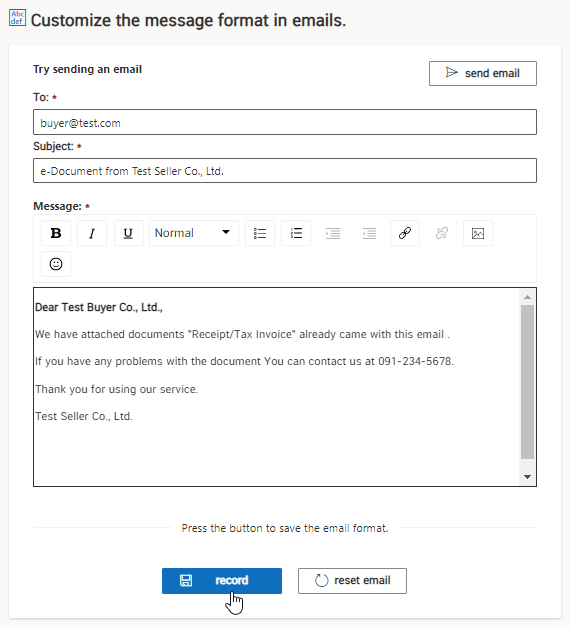
There will be a message notification. “Email format saved successfully!”
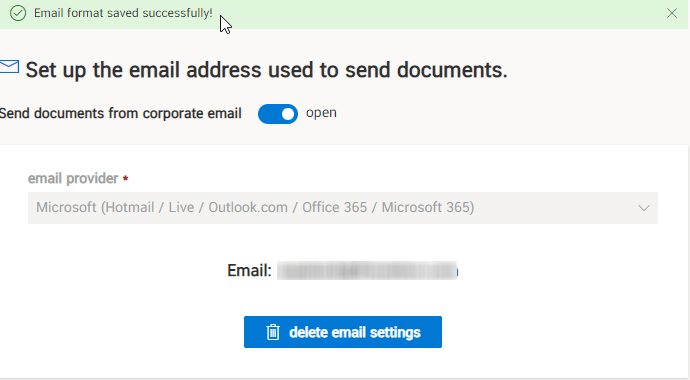
4. Try sending an email
Then click on “Send Email”.
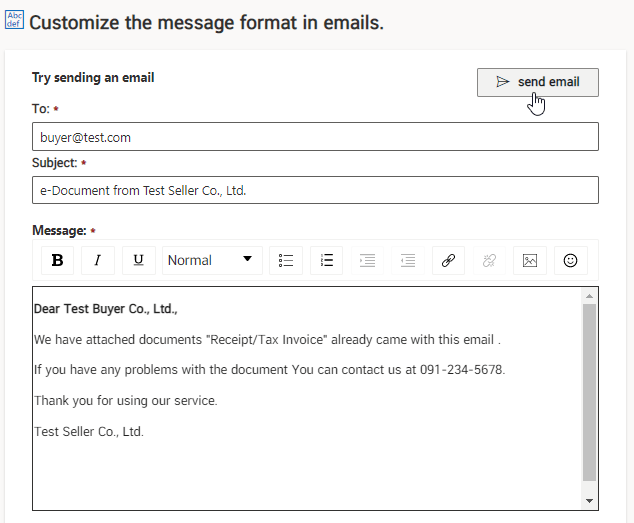
At the destination email will show the message that we have customized the format as needed.
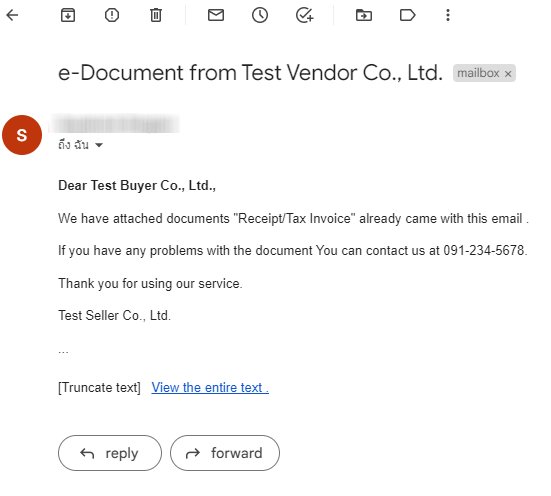
5. Implementation
Send e-Tax Invoice & e-Receipt documents that have already been created via email by going to the document you wish to email. and then click on the Choose button and click on Email .

Then there will be an email at the end of which we have entered the information in step 3 and click on the “Send Email” button.
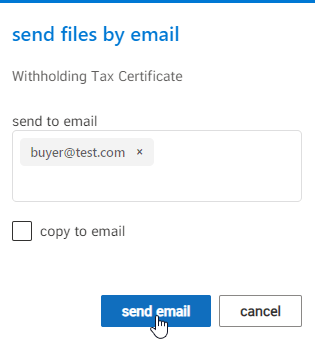
At the destination email you will find the message format set up with the e-Tax Invoice & e-Receipt document.