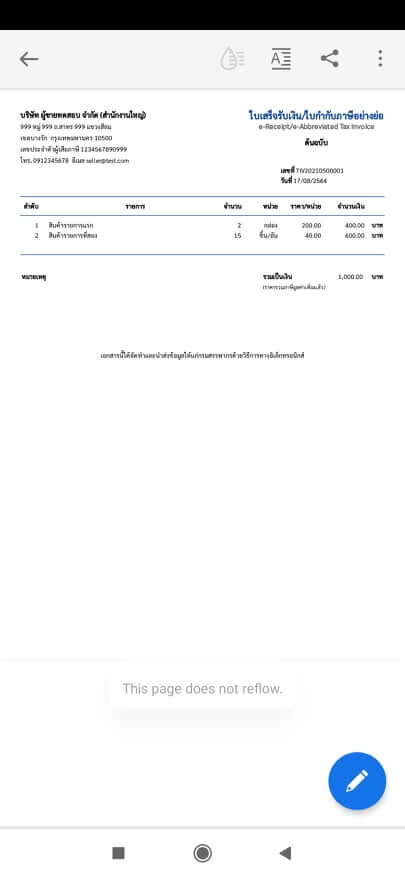How to Generate a Receipt/Abbreviated Tax Invoice
This section introduces how to generate ใบเสร็จ/ใบกำกับภาษีอย่างย่อ (Receipt/Abbreviated Tax Invoice) to the introduction of the ability to send files ใบเสร็จ/ใบกำกับภาษีอย่างย่อ (Receipt/Abbreviated Tax Invoice) ompleted which our system supports from downloading files directly to the web Sending files to the desired email and can also be sent via SMS as well with the following steps
1. Start creating a document.
After registering and creating your seller’s company information, the system will take you to a page that looks like the picture.
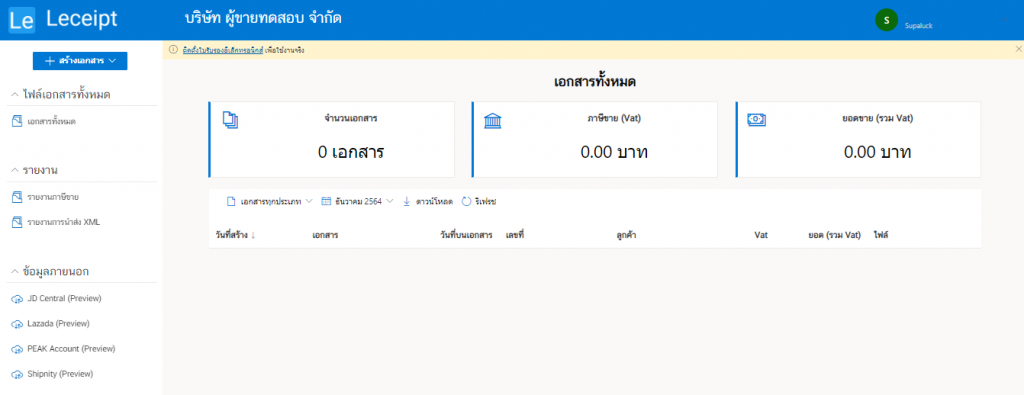
Select วิธีสร้างใบเสร็จรับเงิน/ใบกำกับภาษีอย่างย่อ (Receipt/Abbreviated Tax Invoice)
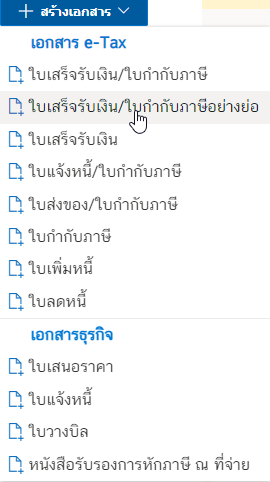
2. Product list and price calculation.
Next is the part that fills in information and calculates the products that your customers order.

When filling in the list of various products by specifying ลำดับ (Number) and รายการสินค้า (Order list) and entering the number of products ordered.

later make a selection หน่วย (Unit of product).
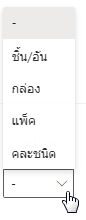
At ราคาสินค้า (Product price), then enter and when you click on the gray area in the amount section, you will find that the system has calculated the money of the product price.
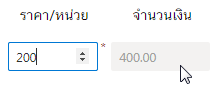
For the blue trash can on the far right is a button to delete that product. If you want to delete that product, click on the mark.
To add a product list, press the เพิ่มรายการ (Add) button.

After adding a product list, it will be as shown in the picture.
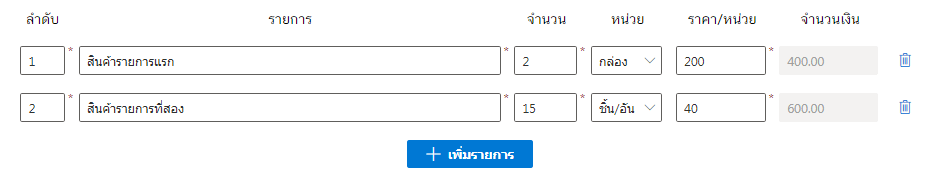
And you will see total price as below.
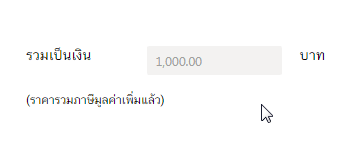
You can put a note and if it is canceled and if in the case of issuing a new tax invoice instead of the original tax invoice, click on the box in front of the message เป็นการยกเลิกและออกใบกำกับภาษีใหม่แทนใบกำกับภาษีเดิม
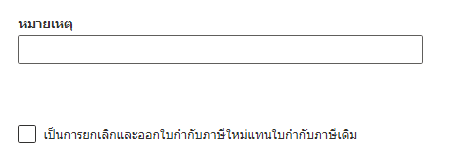
When everything is done, click on ต่อไป (Next)
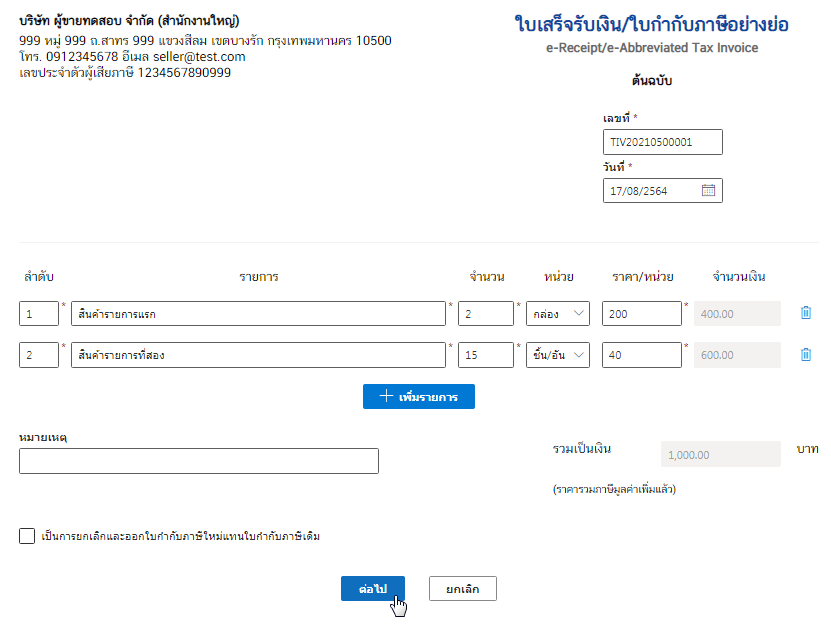
Then the system will process the process to wait a moment.
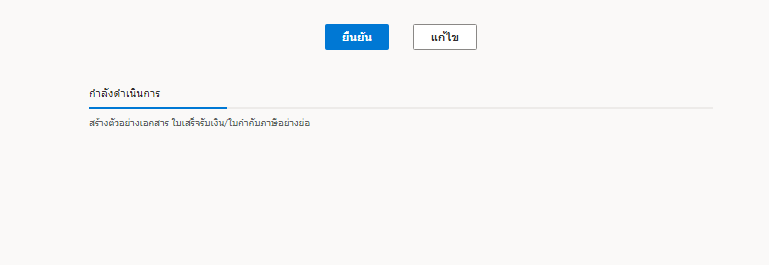
When the system finishes processing, it will show the preview. And click on the ยืนยัน (Confirm), for corfirm.
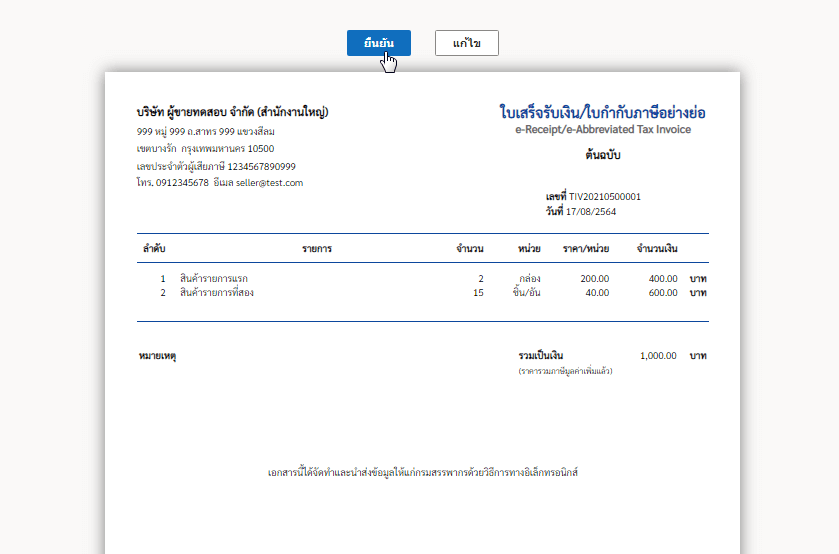
3. Completed document
Then we will get a file of the completed document as shown in the picture.
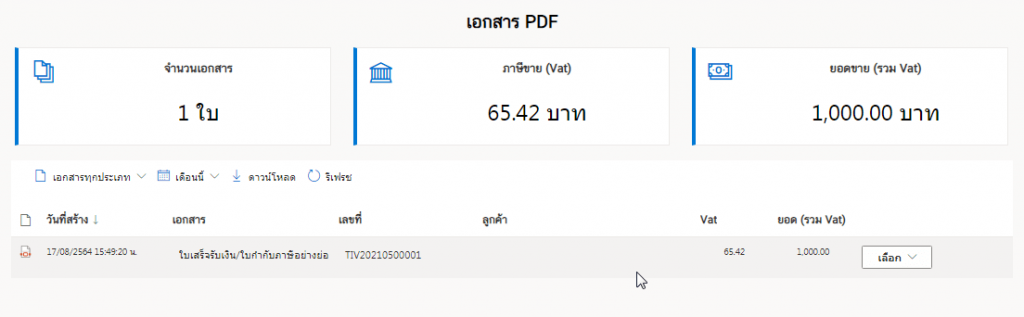
Then when you press the menu selection เลือก (Choose) which is on the far right hand side, which will have various topics to choose from: เปิดเอกสาร (Open) ดาวน์โหลด (Download) อีเมล (Email) และ SMS
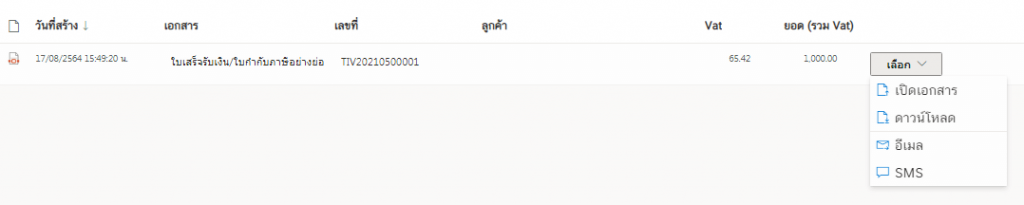
4. Opening the document
On menu เลือก (Choose), and click เปิดเอกสาร
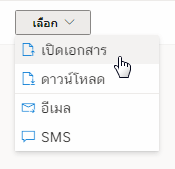
Then it will show the document details of ใบเสร็จรับเงิน/ใบกำกับภาษีอย่างย่อ (Receipt/Abbreviated Tax Invoice) which has a digital signature and can be downloaded to use.
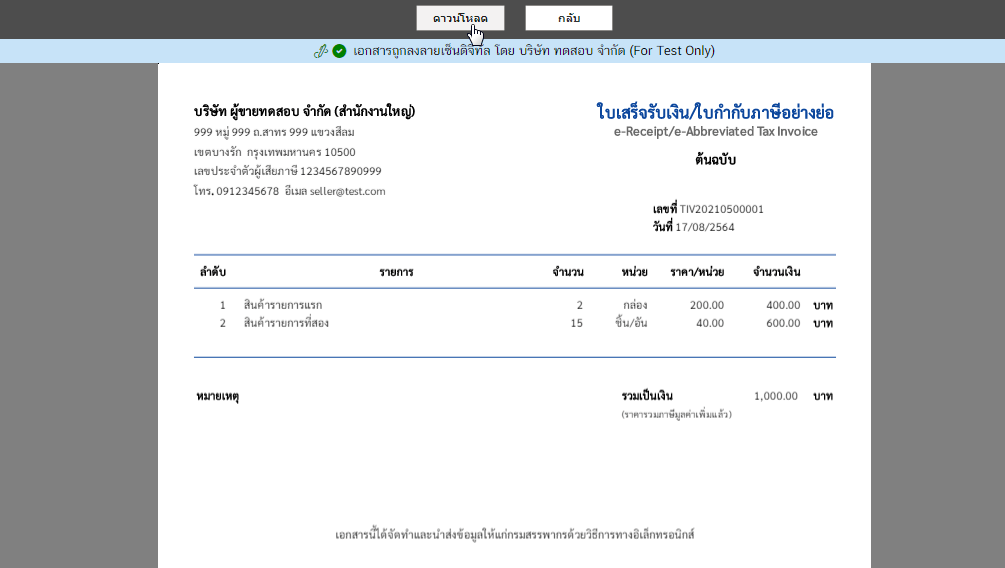
5. Downloading
From the menu เลือก (Choose) and clickดาวน์โหลด (Download) system will download the ใบเสร็จรับเงิน/ใบกำกับภาษีอย่างย่อ (Receipt/Abbreviated Tax Invoice) file.
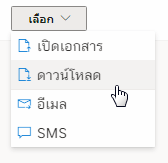
And when you open the file (Adobe Acrobat Reader DC is recommended) you’ll see the digitally signed document.
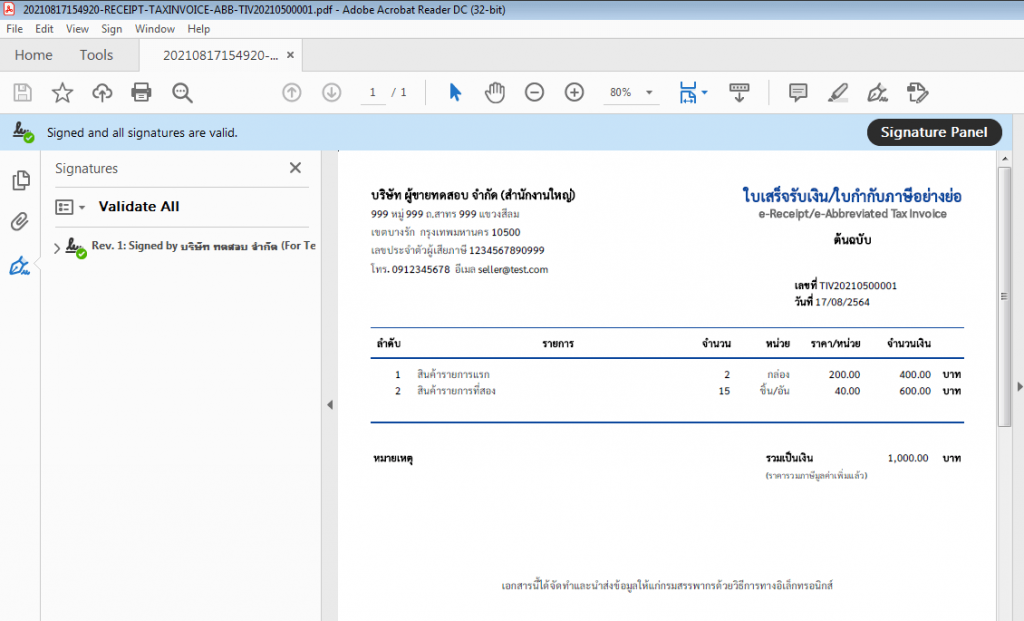
6. Emailing
Our system supports sending files ใบเสร็จรับเงิน/ใบกำกับภาษีอย่างย่อ (Receipt/Abbreviated Tax Invoice) via emailling. By select เลือก (Select) and click on อีเมล (Email)
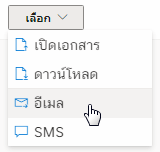
Then, in a pop-up box, enter the email address you want to send the file to ใบเสร็จรับเงิน/ใบกำกับภาษีอย่างย่อ (Receipt/Abbreviated Tax Invoice). and click ส่งอีเมล (Send Email)
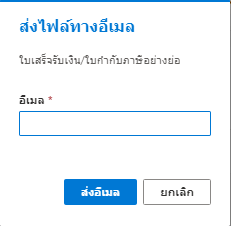
When the file has been sent to the destination email successfully. The system will prompt as ส่งอีเมลสำเร็จ (Email sent).
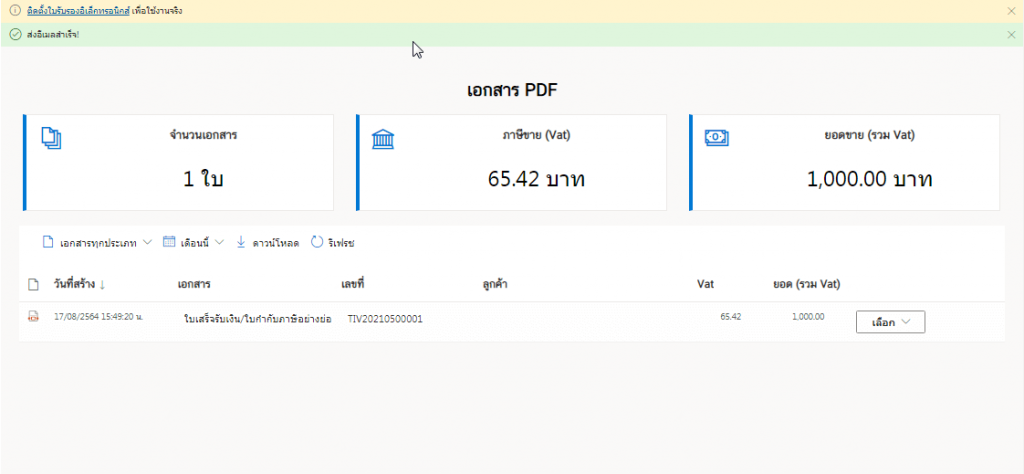
When the recipient has opened the e-mail containing the Receipt/Abbreviated Tax Invoice file will be displayed in the form as shown in the figure.
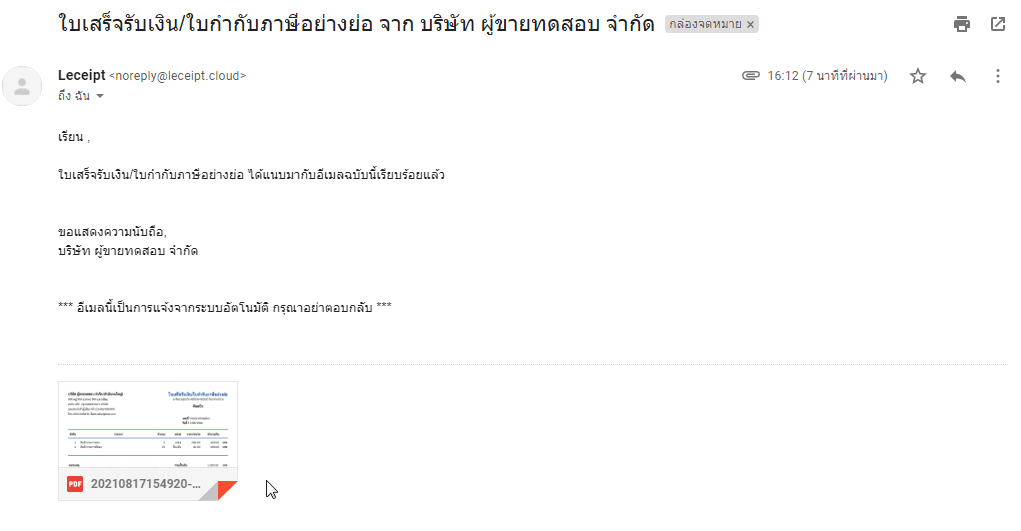
7. SMS
Our system can also send the Receipt/Abbreviated Tax Invoice file via SMS. By select เลือก (Select) and choose on SMS.
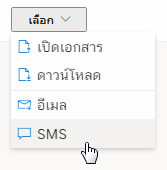
Then the system will pop-up, enter the mobile phone number of the number you want to send, then click ส่งข้อความ SMS (SMS )
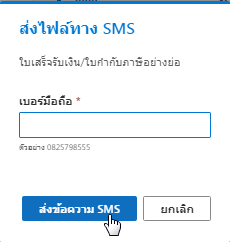
Then the system will pop-up, enter the mobile phone number of the number you want to send, then click ส่งข้อความ SMS สำเร็จ! (SMS sent!) ดังรูป
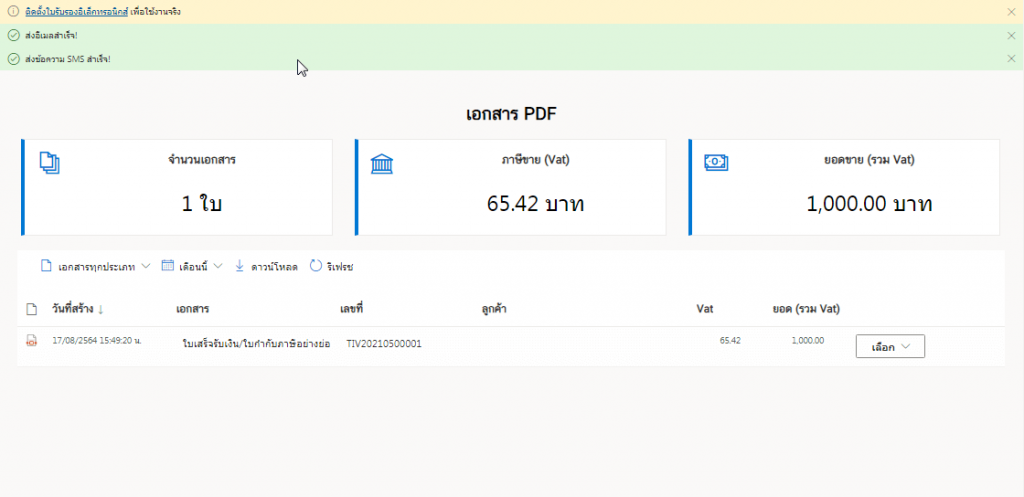
Once the SMS has been sent successfully, a message will appear ส่งข้อความ SMS สำเร็จ!as shown in the figure.
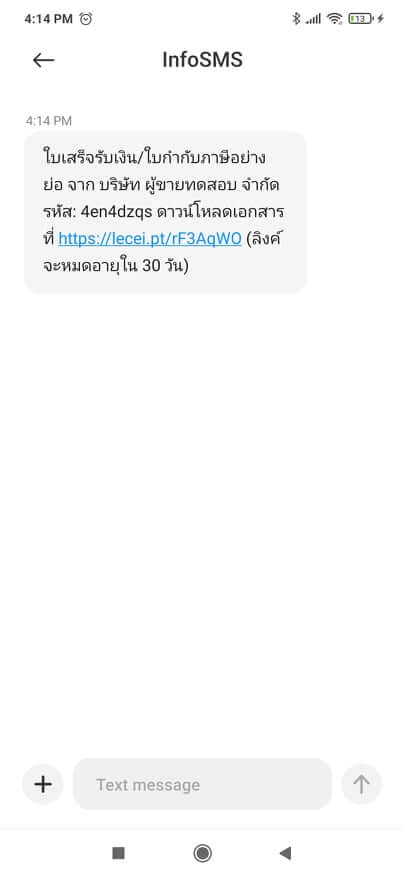
Let’s look at the part of the destination of the person receiving the SMS. When opening the mobile phone, a message will appear as shown in the picture.
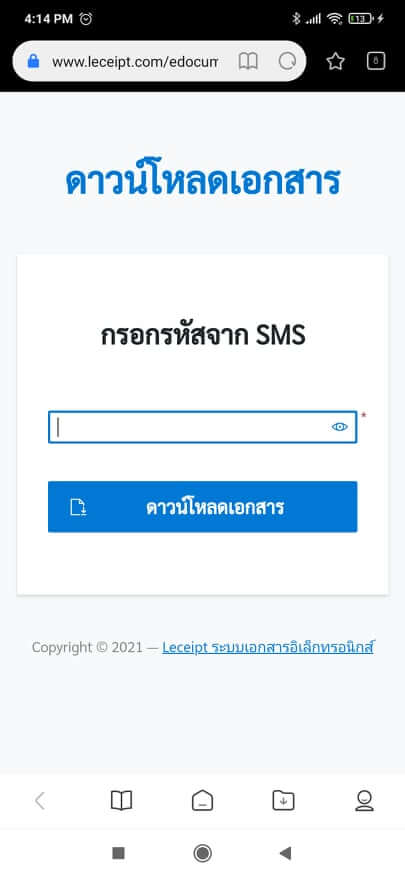
When you click on the link the system will show up as shown in the figure. Then enter the code sent by SMS.
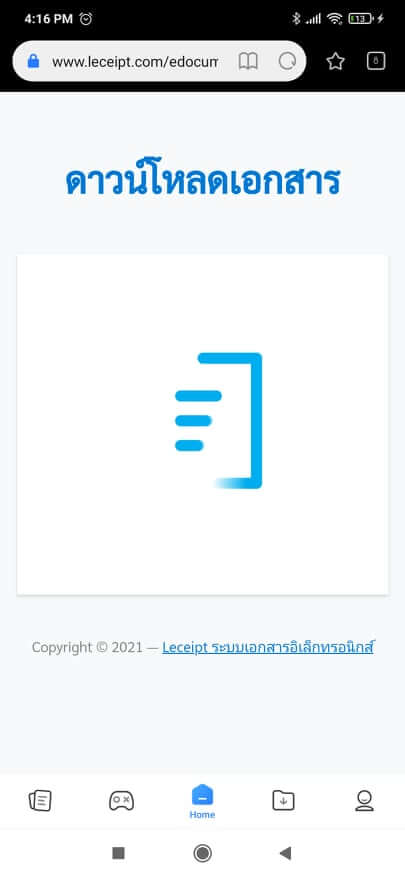
Click on the เปิดไฟล์ (Open) (You sgould install the application for openning the PDF file).
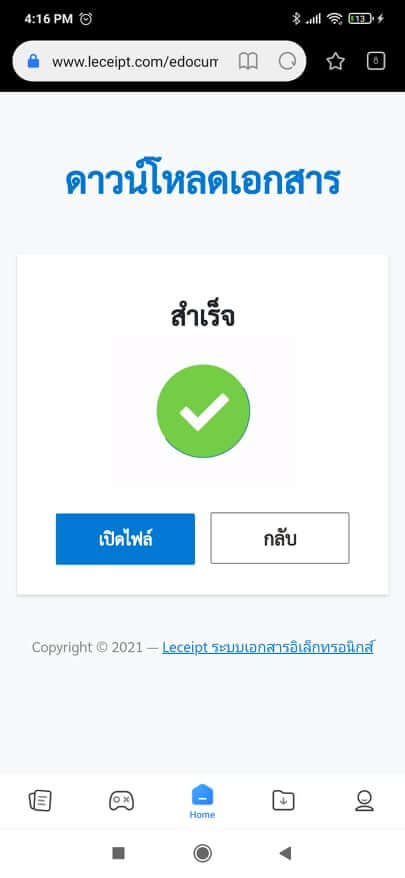
Preview PDF files using the “Adobe Acrobat Reader: PDF Viewer, Editor & Creator” application.